How to Enable and Assign Log Access Level
Limiting access to the Audit Logs and Chain of Custody is a vital security functionality of Digital Evidence Management. Log Access Level works in a way that Users with higher access levels can view the Activity trail of users with the same and lower access levels. Whereas, Users with lower access levels are unable to view the Audit Logs and Chain of Custody of users with higher Log Access Level.
To learn more about Log Access Levels, see Understanding Log Access Levels.
Before you start
- Ensure you belong to a group with Log Access Level Management feature enabled, or have a CAL that grants permission to utilize this. By default, the feature is enabled in the Group Manager security group.
Assigning Log Access Level to User Groups
- Click on the Navigation Menu on the top left corner.
- Click on the Admin tab.
- Now, select Users & Groups, to open the Users & Groups page.
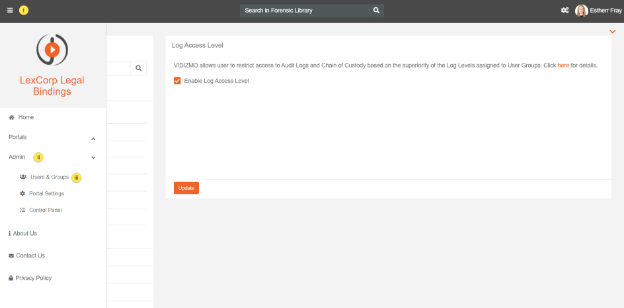
-
From Users & Groups page:
-
Click on the Overflow Menu of the Group you wish to assign Log Access Level.
-
From the menu, select the Edit Group option.
-
From the screen on the right, select the Log Access Level from the drop-down available.
-
Click on the Save Changes button at the bottom of the page to save the changes.
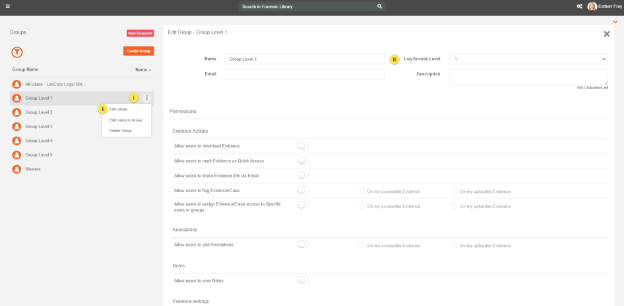
- Repeat step 2, to assign Log Access Levels to each User Group you wish to assign Log Access Level.
Note: By default, all Users & Groups are assigned Log Access Level 0 until modified.